back to the OSM tools main page
spatialite_osm_map
Syntax:
usage: spatialite_osm_map ARGLIST
==============================================================
-h or --help print this help message
-o or --osm-path pathname the OSM-XML file path
both OSM-XML (*.osm) and OSM-ProtoBuf
(*.osm.pbf) are indifferenctly supported.
-d or --db-path pathname the SpatiaLite DB path
you can specify the following options as well
-cs or --cache-size num DB cache size (how many pages)
-m or --in-memory using IN-MEMORY database
-n or --no-spatial-index suppress R*Trees generation
-jo or --journal-off unsafe (but faster) mode
|
Example:
$ spatialite_osm_map -o my_country.osm.pbf -d my_country.sqlite
SQLite version: 3.7.11
SpatiaLite version: 3.1.0
UNRESOLVED-NODE 114601792
...
UNRESOLVED-WAY 39764802
VACUUMing the DB ... wait please ...
All done: OSM map was succesfully loaded
$
|
the above shown command must be invoked from the shell:
- -o my_country.osm.pbf selects the OSM input file (in this case, of the OSM-protobuf format).
- -d my_country.sqlite selects the SpatiaLite's DB-file to be created and populated.
- you can eventually add any other DB-related optimization switch, if you think it will be useful.
Want to learn more ? read the DB optimization short note
Please note: sometimes you can notice many Unresolved-Node or Unresolved-Way warning messages: dont be too much worried.
This simply means that your OSM input file does actually contains several broken cross-references (i.e. invalid complex Map objects).
This one is a quite common situation, but it's rather innocuous (invalid objects will be simply ignored, fully preserving any other valid object).
Once the command succesfully completes its execution, you'll find a brand new DB-file just created ...
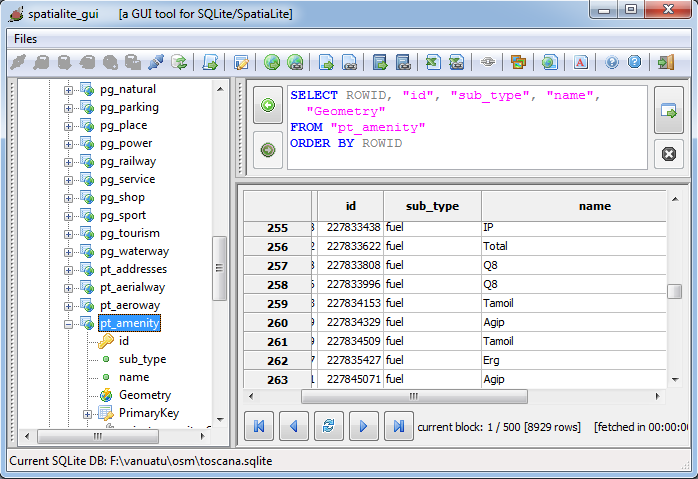
... you can explore this DB-file e.g. using spatialite_gui ...
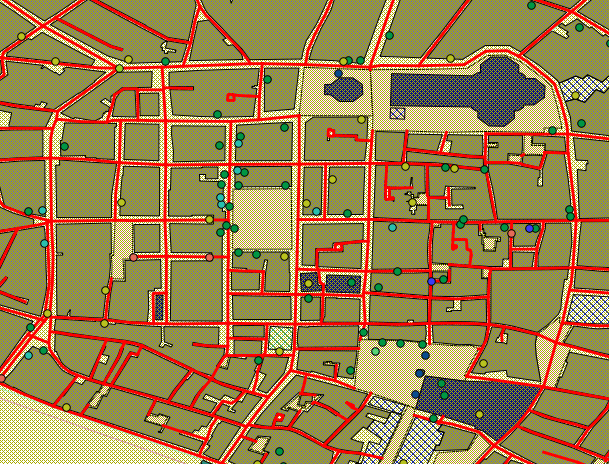
... or you can connect the DB-file to a more conventional desktop GIS such as QGIS, so to immediately see your map appearing on the screen.
back to the OSM tools main page